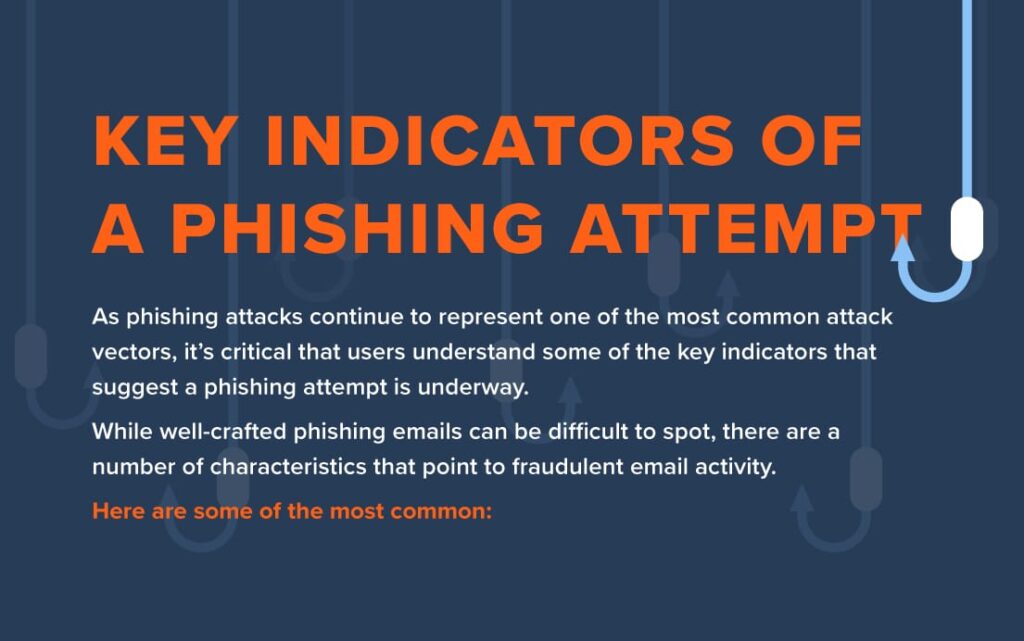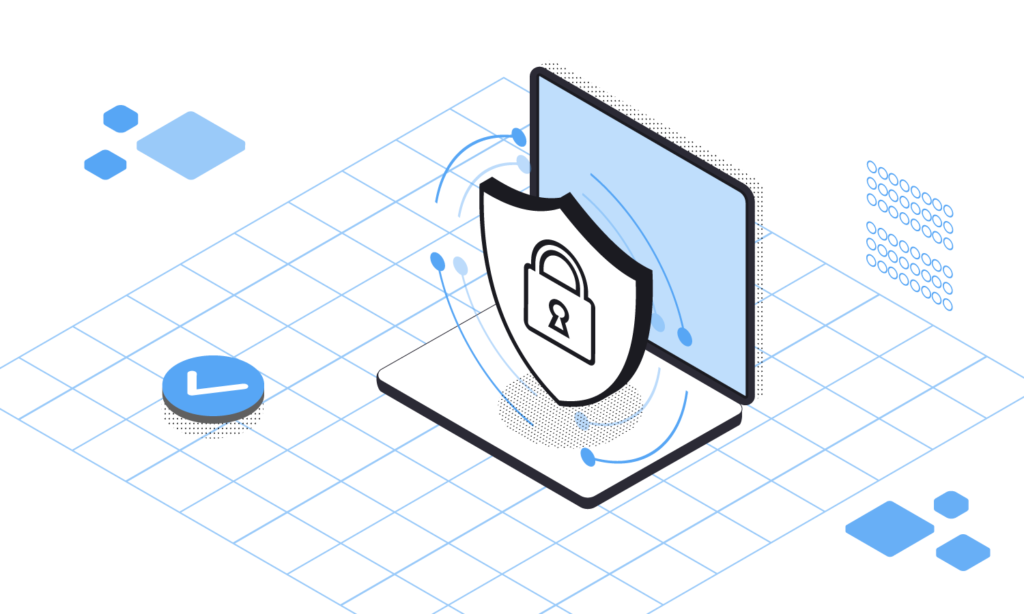Phishing emails are a growing problem for computer users, and if you use Outlook, you may be wondering how to report them. It can often be difficult to tell the difference between a legitimate email and a phishing attempt, so it’s important to know how to report suspicious emails in Outlook. This guide will walk you through the process of recognizing phishing emails, as well as how to report them in Outlook.
You’ll learn how to identify malicious emails, how to report them to Microsoft, and what happens once you’ve reported a phishing email. With this guide, you can take an active role in keeping your Outlook account secure. Reporting phishing emails is an essential part of staying safe online, so let’s get started!
How to Report Phishing Emails in Outlook?
- Sign in to your Outlook account.
- Open the phishing email that you want to report.
- Click the down arrow next to the Reply button and select Report Message.
- From the drop-down menu, select Phishing.
- Click Report.
How to Report Phishing Emails in Outlook
Phishing emails are fraudulent emails that are sent with the goal of collecting personal information from their victims. Knowing how to report phishing emails in Outlook can help protect yourself and others from falling victim to these scams. Read on to find out more about reporting phishing emails in Outlook.
Step 1: Identify the Phishing Email
The first step to reporting a phishing email in Outlook is to identify the email as a phishing attempt. Phishing emails will generally contain suspicious links, unusual requests, or suspicious attachments. They may also contain spelling and grammar errors, or use fake logos and branding. If you are unsure if an email is a phishing attempt, you can use an online tool to check it.
If you are certain that the email is a phishing attempt, you can move on to the next step.
Step 2: Forward the Phishing Email to Microsoft
The next step is to forward the phishing email to Microsoft’s dedicated phishing address, which is phish@office365.microsoft.com. You can do this by opening the email, clicking the Forward button, entering the address, and then clicking the Send button.
Microsoft will then review the email to determine if it is a phishing email. If it is determined to be a phishing email, Microsoft will take action to block the sender from sending emails to Outlook users. This will help protect your email address and other Outlook users from receiving similar phishing emails.
Step 3: Delete the Phishing Email
Once you have forwarded the email to Microsoft, the next step is to delete the email from your inbox. To do this, you can select the email and then press the Delete key on your keyboard, or you can right-click the email and select Delete from the context menu.
Deleting the email will help keep your inbox free of clutter and will help ensure that the email is not accidentally opened by anyone else in the future.
Step 4: Report the Phishing Email to Your IT Department
If you are part of an organization or business, you should also report the phishing email to your IT department. They may be able to provide additional assistance in blocking the sender from sending emails to other members of the organization or business.
Reporting the phishing email to your IT department can also help other members of the organization or business stay informed about the latest phishing scams and protect themselves from falling victim to them.
Step 5: Enable Outlook’s Anti-Phishing Features
Outlook includes several anti-phishing features that can help protect you from receiving phishing emails. To enable these features, you can open Outlook’s settings, select “Junk Email”, and then enable the “Enable junk email filtering” option. You can also enable the “Mark as junk” option to mark suspicious emails as junk.
Enabling these features can help Outlook automatically identify and filter out phishing emails, which can help protect you from falling victim to phishing scams.
Frequently Asked Questions
Are you curious about how to report phishing emails in Outlook? This page provides answers to common questions about how to recognize and report phishing emails in Outlook.
How do I know if an email is a phishing email?
It can be difficult to tell if an email is a genuine message, or a scam. However, there are several warning signs that you should look out for. A phishing email may contain spelling or grammar mistakes, or use language that is intended to scare or pressure you into taking action. It may also include links or attachments that look suspicious. If you are unsure about an email, it is best to delete it without opening it.
How do I report a phishing email in Outlook?
If you believe an email to be a phishing attempt, you can report it to Outlook. To do this, click the “Report Phishing” button in the top-right corner of the email. You will then be asked to confirm that you want to report the email. Once you confirm, the email will be reported to Outlook.
What happens when I report a phishing email to Outlook?
When you report a phishing email to Outlook, the message is sent to Microsoft’s security team for analysis. Once the email has been reviewed, it will be blocked and removed from your inbox. Microsoft also takes steps to ensure that similar emails are blocked in the future.
What other steps can I take to protect myself from phishing emails?
There are several steps you can take to protect yourself from phishing emails. Make sure that your computer is running the latest version of antivirus software, and never click on links or open attachments from unknown sources. You should also be wary of emails that ask you to enter personal information, such as passwords or credit card numbers.
How can I stay informed about the latest phishing threats?
Microsoft regularly publishes information about the latest phishing threats on its website. You can also follow Microsoft’s Security Response Center on Twitter for updates. Additionally, you can sign up for email alerts from the US-CERT website, which provides information about cyber threats.
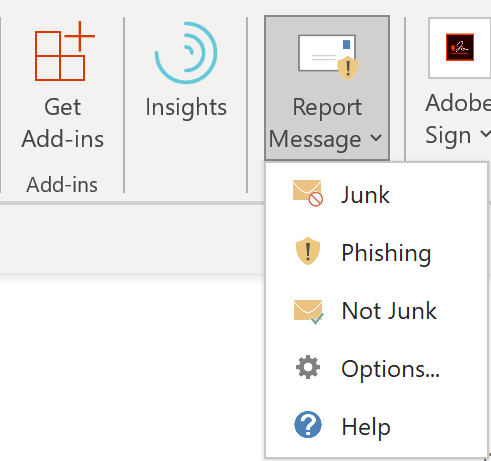
Reporting phishing emails in Outlook is an important step in protecting your account from malicious actors. By following the steps outlined in this article, you can protect yourself and others from potential scams. Not only does reporting these emails help protect your own account, but it also helps protect the accounts of your friends, family, and coworkers.
When it comes to reporting phishing emails, Outlook makes it easy and straightforward. All you need to do is select the suspicious message, click the Report Phishing button, and you’re done. By following these steps and educating yourself on what to look out for, you can stay safe online and protect yourself and those around you from malicious emails.