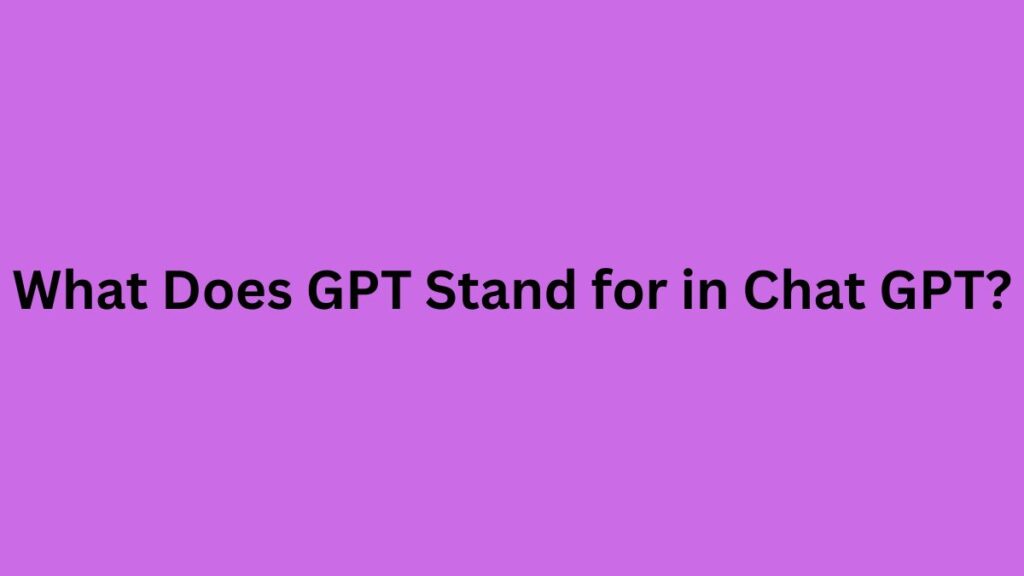In 2023, OpenAI has been at the forefront of developing Generative AI, with ChatGPT emerging as one of its primary use cases. This advancement has led to the creation of large language models like GPT-3 and GPT-4. ChatGPT has been utilized in various scenarios, from answering simple queries like “Tell me a joke” to complex business applications such as code generation and app development. Microsoft has even integrated these language models into its Bing Search Engine.
Despite the significant progress in AI, we have only begun to scratch the surface of its potential. The recent launch of GPTs indicates that we can build custom Generative Pre-trained Transformers to address different needs, such as training chatbots to emulate human responses or developing business chatbots.
Creating a chatbot using ChatGPT may seem daunting, but building a ChatGPT chatbot is a straightforward process. This blog will provide you with guidance on:
- Creating your custom GPT without any coding skills
- Demonstrating how you can create a chatbot without subscribing to ChatGPT Plus!
Let’s get started!
Introduction to Custom GPTs
Before delving into creating your custom GPT, it’s essential to understand what GPTs are and how they can transform your AI chatbot experience.
What are GPTs?
GPT, short for Generative Pre-trained Transformer, is a robust language model developed by OpenAI. It can generate human-like text responses based on the input it receives. With the introduction of OpenAI’s GPT Builder, users now have the ability to create tailored GPTs to meet their specific requirements and objectives.
Since the inception of GPTs, users have developed numerous custom ChatGPTs for various purposes. ChatGPT consistently releases fun GPT versions on its Twitter account for users to explore. From a laundry GPT to a festive SantaGPT, the possibilities are endless!
Benefits of Creating Custom GPTs
Building a custom GPT offers a host of advantages and opportunities. Here are some reasons why you should consider creating your custom GPT:
Personalization: By developing a custom GPT, you can tailor the chatbot’s responses and behavior to align with your specific needs and target audience. This enables you to create custom ChatGPTs that understand your use case thoroughly. For instance, in a business setting, the chatbot can efficiently address customer queries on a particular subject.
Automation: Custom GPTs can automate repetitive tasks like answering frequently asked questions or offering personalized recommendations, saving time and effort. Whether you’re a solopreneur or managing a small business, a custom GPT can assist you in handling repetitive queries easily.
Enhanced User Experience: A well-designed custom GPT can provide a seamless and engaging user experience by delivering accurate and relevant information to users in real-time.
Versatility: Custom GPTs can be trained to handle a variety of tasks and domains, from customer support to content creation, making them adaptable to diverse business needs.
How to Create a Custom GPT Using the GPT Builder
To create your custom GPT, you’ll need a ChatGPT Plus or Enterprise account.
This section will walk you through the following steps in creating a custom ChatGPT:
- Log in to your OpenAI account.
2. Access the GPT builder
3. Create a GPT using the GPT builder
4. Configure the GPT
5. Save the GPT
6. Share the GPT
Once you have access to the GPT Builder, you can begin building your custom chatbot. Here’s how to get started.
1. Login to OpenAI
- Visit chat.openai.com and log in with your credentials.
2. Access the GPT Builder
- Navigate through the sidebar and click on the “Explore GPTs” button.
- Now, click on the ‘Create’ button to start building your custom GPT chatbot.
3. Create a GPT Using the GPT Builder
- Upon clicking Create GPT, the GPT builder will display a split screen:
Create panel: Here, you need to input your prompts to initiate building your chatbot.
Preview panel: You can interact with your chatbot as you construct it and continue refining it.
2. Enter your prompts in the designated box and press the Enter button
3. Based on your prompts, the GPT builder will provide suggestions such as Profile picture, Name of the chatbot, and default conversation starter question. You can either accept the suggestions or ask the GPT builder to further tweak the bot.
4. Add more prompts with specific instructions to fine-tune your GPT bot behavior. If you’re unsure about the modifications needed, try different relevant instructions and review the responses from the preview panel.
For example, if the responses are too formal, you can request the GPT builder to use a different tone or voice.
5. Continue refining your prompts until you achieve the desired responses from your chatbot.
4. Configure the GPT
After completing the basic setup, it’s time to further customize your GPT.
- Click on Configure from the left pane of the bot builder window.
- Here, you can change your chatbot’s name, display picture, and description.
- Profile picture: Choose the profile picture. You have two options – upload your own photo or generate a new one using DALLE 3. If you want to provide further instructions on the image, click on the Create button and input your instructions.
- Name and description: Give your custom GPT a name that reflects its purpose and provide a brief description to offer user context.
- Instructions: Input instructions that guide your GPT’s behavior and responses. You can update the instructions generated by the GPT builder or add additional instructions to define specific actions and provide text generation guidelines.
- Conversation Starters: Customize the initial prompts users will see when engaging with your chatbot. Click on the X button to remove existing Conversation starters. Additionally, you can input a new prompt in the empty Conversation starters box.
N.B: Craft conversation starters that align with your desired user experience and encourage meaningful interactions.
For example, if you’re creating a chatbot for your website showcasing products, the starter questions could be, “What is the price of ABC product,” “Tell me more about XYZ products.” These questions prompt users to learn more about your products while enhancing their understanding. - Knowledge: If you want your chatbot to access specific knowledge sources or data, you can upload relevant files for your GPT to reference.
Click on the Upload files button and add any pertinent files for references.
This can include industry reports, product manuals, or any other information to help your chatbot provide accurate and up-to-date responses. - Capabilities: By default, the chatbot can perform Web Browsing and DALL-E Image Generation. If you want the bot to execute code or analyze data, check the box next to the Code Interpreter option.
5. Save the GPT
- After creating and configuring the bot, click on the Save button.
- Choose whom you want to share your chatbot with. Under the ‘Publish to’ drop-down menu, select the appropriate option:
- Only me: Only you can access the GPT bot.
- Only people with a link: Individuals with whom you share the bot link can use it.
- Anyone at [Your Company]: If you’re using the ChatGPT Enterprise plan, you can share the bot with your team members.
- Public: Subscribers of ChatGPT Plus can search for and use it from the GPT store.
3. Finally, click Confirm.
6. Share the GPT
If you decide to share your GPT with others, here’s how you can do it:
- Go to the sidebar and click on Explore
- Select the GPT you wish to share.
- Click on the down caret next to your chatbot’s name and choose Copy link from the options.
- Share the link.
By utilizing these advanced features, you can create a custom GPT that goes beyond basic text generation and becomes a robust tool for automation and integration.
Try Writesonic’s SEO GPT
Transform your SEO strategy with the help of SEO GPT. Receive immediate SEO assessments, tailor your content using insights about your competitors, uncover essential keywords, and effortlessly produce optimized articles.
How to Edit Your Custom GPT
You’ve created a GPT, but now you want to make edits after saving it. Fortunately, it’s a straightforward process.
- Click on the Explore tab.
2. Find the GPT you wish to modify and click on “
3. In the editor, you can adjust the settings, actions, and configurations to customize the GPT to your specific needs.
4. Click on Update and Confirm the changes you’ve made.
If you wish to delete a GPT, the process is equally simple.
- Locate the custom GPT model you want to delete.
- Click on the three dots, and you’ll find the “Delete GPT” option to initiate the deletion process.
3. Once again, in the confirmation window, click on “Delete GPT.”
But Wait – Sometimes a ChatGPT Plus Subscription is Unavailable
There was a recent pause on new ChatGPT subscriptions, which has since been reversed. However, during times when upgrading your ChatGPT subscription to ChatGPT Plus isn’t an option, your only recourse is to join the waitlist.
Although subscriptions have resumed, you cannot create your custom chatbot without a subscription, nor can you use someone else’s custom GPT without having your subscription.
Custom GPT Limitations
- You cannot experiment with the tool without a subscription – There are no trial versions available for testing the tool until you make a purchase.
- Data hallucination – Unless trained using specific tools, there’s always a risk of data hallucinations. These interactions cannot be monitored if you make your bot public.
- Accuracy and source dependence – While ChatGPT can rapidly generate detailed content, users might copy information from other sources, raising concerns about originality and accuracy.
- Limited use case – Specific use cases can be developed, but there are restrictions on how you can incorporate them for business purposes.
- Unique and proprietary challenges – The widespread availability and replicability of Custom GPT applications might lead to perceptions of lacking uniqueness or proprietary characteristics. This challenge raises questions about the originality and distinctiveness of custom models.
GPT Alternative – Botsonic: A Custom GPT with Superpowers!
Botsonic is an AI chatbot builder trained on your data. It’s a user-friendly chatbot builder akin to OpenAI’s custom GPT builder and serves as a viable GPT alternative.
Developed by Writesonic, Botsonic is an AI-powered chatbot transforming how businesses and individuals interact with technology. With advanced natural language processing algorithms, it delivers accurate and valuable responses to user queries and tasks. By following best practices like starting small, iterating and learning, maintaining ethical standards, and fostering user trust, Botsonic can provide an exceptional user experience. It’s a tool that helps streamline tasks and harness the power of AI technology.
Create a Custom ChatGPT-Powered AI Chatbot with Botsonic
- Create an account with Botsonic.
2. You can explore the tool for free without a credit card or trial account.
3. Click on Create new bot and input your bot’s name and select its use case – whether it’s for support or e-commerce purposes.
For example, let’s create a Bot for Hubspot. This chatbot should provide answers to all queries related to Hubspot, helping users explore their resources and get relevant marketing answers.
Train Your Chatbot
4. You can commence training your new Hubspot Bot.
5. Add links to resources like YouTube channel videos.
6. Submit website links to train the bot.
7. Include sitemaps to obtain comprehensive website information.
8. You’ll receive a list of sitemap pages. Submit them to train your bot.
9. Submit FAQs to offer precise answers to users.
10. Depending on your preference, you can bulk add them in a CSV file or individually as shown below.
Customize Your Bot
11. Customize your bot’s appearance.
12. Add a welcome message.
13. Adjust Bot settings based on your requirements.
14. Include starter questions to help users initiate a meaningful initial conversation with the custom chatbot.
15. Customize the user form to collect specific details. You can skip this step if you find it redundant for your purpose.
16. Choose app integrations as necessary.
17. Test the bot.
18. Embed the bot on your website using HTML code, iFrame, Rest API, or integrate it into social apps like Facebook Messenger and WhatsApp chatbots.
19. Track your messages and interactions on the bot.
20. In the analytics section, you’ll find data on interactions with the bot.
21. Here’s your final bot, meticulously trained with extensive data.
Real-World Applications of Custom GPTs
Custom GPTs have diverse real-world applications across different industries. Here are a few examples:
Customer Support: Develop a custom GPT to handle customer queries, providing instant responses and personalized assistance.
Content Generation: Create a chatbot for generating blog posts, social media captions, or product descriptions based on specific prompts and guidelines.
E-commerce: Build a custom GPT for e-commerce to assist customers with product recommendations, answer inventory queries, or offer personalized shopping experiences.
Education: Design a chatbot focused on educational content, aiding students with homework, explanations, or interactive lessons.
Best Practices for Custom GPT Development
To ensure the success of your custom GPT, keep the following best practices in mind:
Start