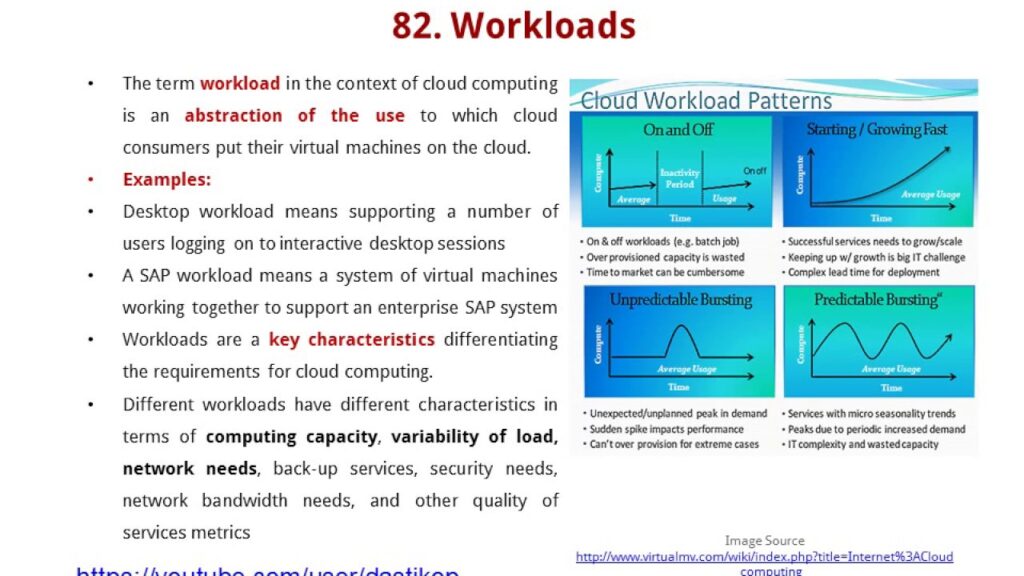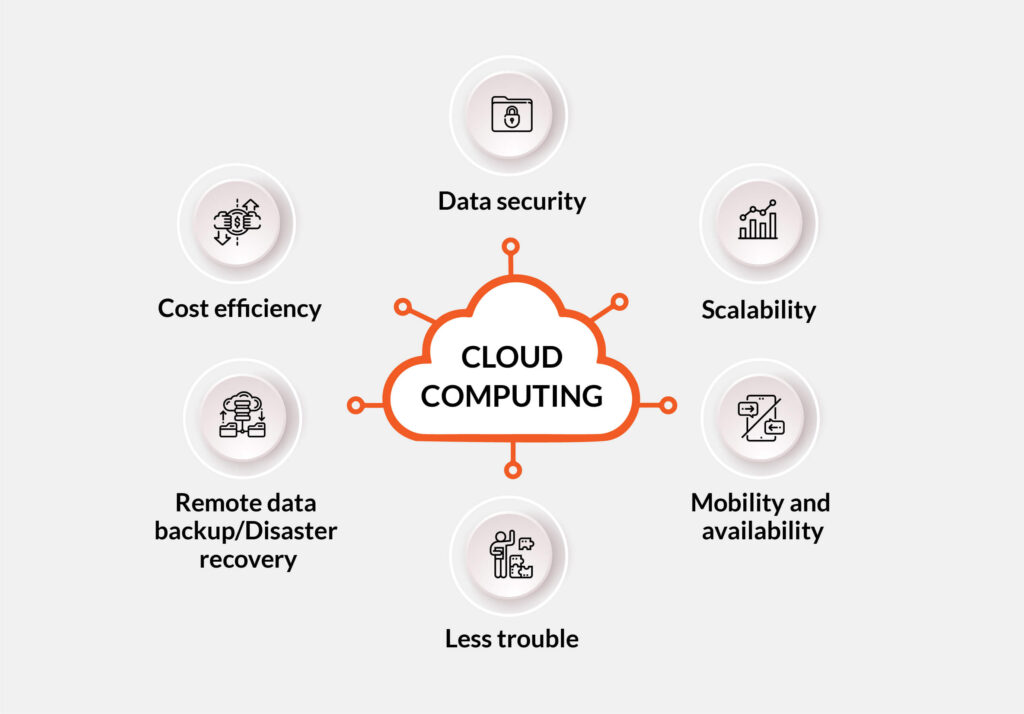Freeing up storage space in macOS and troubleshooting device issues can be achieved by clearing application caches. While temporary cache files are typically generated by the system or users, they can accumulate over time, becoming large and causing problems if not removed from the hard drive.
There are various methods to delete cache files, including manual deletion and the use of automated tools designed for this purpose.
Understanding Cache Files
Cache files are temporary data created by applications while operating on your Mac. Some apps store locally-generated files, while others download and cache data for future use.
For instance, when streaming music on Spotify, audio files are downloaded and stored in a cache until they are deleted or the app is restarted.
If an app crashes unexpectedly, the system may not clean up cache files properly, leaving residual data on the disk.
Automatic Cache Creation by Apps
Some apps, like those streaming video or downloading content, can accumulate gigabytes of cache files. Using a Mac cleanup tool that automatically identifies and removes cached data is beneficial, especially for users who seldom restart their Mac or close applications.
While restarting a Mac can clear some cache files, the system may hesitate to delete certain files it deems important, leading to a buildup of unnecessary data.
As cache files occupy disk space, macOS continuously indexes all files, potentially affecting search results by giving equal importance to irrelevant data as it does to user files and folders.
Manual Cache Clearing
Manually clearing app cache involves navigating to the Library folder in Finder, selecting Caches, and deleting the contents. However, this process can be time-consuming and risky, as important files may be deleted accidentally. Automated tools are preferred by many Mac users to avoid such issues.
Using Mac Cleanup Tools
Utilizing a Mac cleanup tool offers several benefits over manual deletion. It saves time, removes only unused cached data, and reduces the risk of deleting important files. These tools can identify orphaned cache files that are safe to delete, simplifying the process for users.
Think of an automated cache cleanup tool as a knowledgeable assistant that can safely remove unnecessary cache files, minimizing disruptions to your workflow. While manually deleting cache files won’t cause permanent damage, accidentally removing important caches can lead to unexpected outcomes. Reinstalling software may be necessary but can disrupt your work significantly.