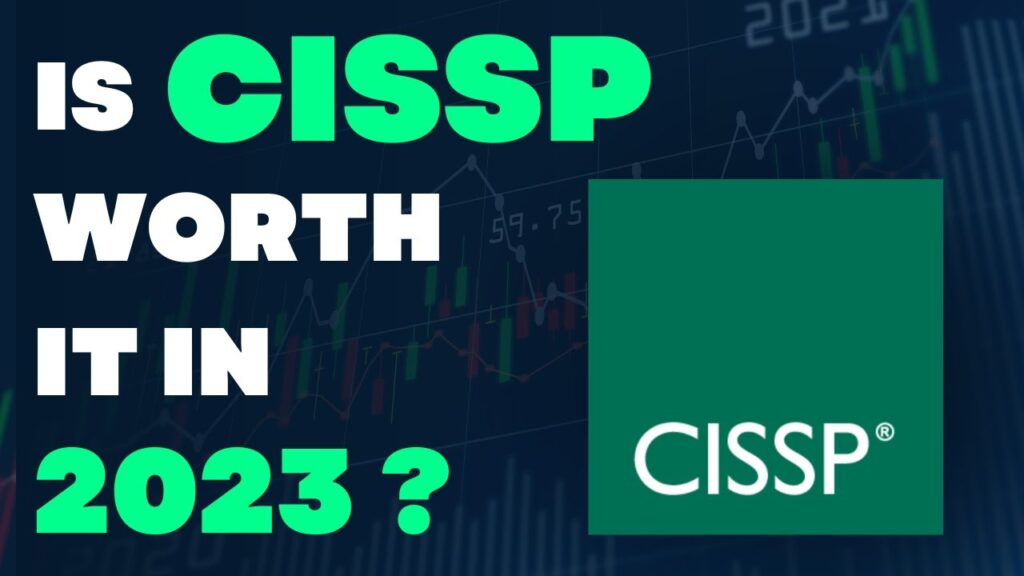In today’s digital age, computers have become an integral part of our daily lives. From browsing the internet to completing important work tasks, we rely heavily on these machines. However, with prolonged use, computers can become slow and unresponsive, making it difficult to complete even the simplest of tasks. In such cases, re-imaging a computer can prove to be a highly effective solution.
Re-imaging a computer involves wiping the hard drive and reinstalling the operating system and all necessary software. This process essentially resets the computer to its factory settings, erasing any viruses, malware, or other unwanted programs that may be causing the system to slow down. In this guide, we will take a closer look at the steps involved in re-imaging a computer, offering helpful tips and tricks along the way to ensure a smooth and successful process. So, whether you are a business professional looking to optimize your work computer or a home user looking to breathe new life into your personal machine, read on to learn more about how to re-image a computer.
- Back up all important files and data to an external storage device.
- Download the installation software for the operating system you want to install.
- Burn the installation software to a DVD or USB drive.
- Reboot your computer and enter the BIOS setup.
- Change the boot order and set it to boot from the disc or USB drive.
- Follow the on-screen instructions to install the new operating system.
Reimaging a Computer: Overview
A computer reimaging process is an effective way to restore a computer’s software to its original state. It is a common practice when a computer has been infected with a virus, or when a hard drive has been corrupted. Reimaging a computer can save time and money when compared to reinstalling the operating system and all of the associated software.
How to Reimage a Computer
Step 1: Backup Your Data
Before proceeding with the reimage of your computer, you should take the time to back up your data. This can be done by transferring all of your important files to an external hard drive or a USB flash drive. If you have access to the cloud, you can also upload your data to an online storage account. This will ensure that you do not lose any of your important data during the reimage process.
Once you have backed up your data, you can proceed with the reimage process. Before starting, you should also gather any product keys or license keys that you may need in order to reinstall your software.
Step 2: Reimage Your Computer
The reimage process typically involves booting the computer from a CD or USB drive. This drive contains a copy of the original operating system and any other software that came pre-installed on the computer. Once the computer has booted from the CD or USB drive, you will be prompted to follow the on-screen instructions in order to complete the reimage process.
After the reimage process has been completed, you can begin to reinstall your software. Some software may require you to enter the product key or license key in order to complete the installation. Once all of your software has been reinstalled, you can transfer your data back to the computer from the external hard drive or USB flash drive that you used to back up your data.
Step 3: Perform Updates
Once all of your software has been reinstalled, you should take the time to perform any necessary updates. This includes updating the operating system and any other software installed on the computer. It is important to make sure that all of your software is up to date in order to ensure that your computer is secure and running optimally.
Step 4: Protect Your Computer
The final step in the reimage process is to protect your computer. This includes installing an antivirus program, a firewall, and any other security software that is recommended for your computer. You should also take the time to create a strong password for your computer in order to prevent unauthorized access.
These simple steps can help to ensure that your computer is safe and secure after a reimage process. By following these steps, you can enjoy the benefits of a newly reimaged computer without having to worry about any potential security risks.
Frequently Asked Questions
Reimaging a computer is a process of erasing all the information on the computer and reloading the original software. This process can help restore a computer to its original condition if it has become corrupted or otherwise unusable.
What is Reimaging a Computer?
Reimaging a computer is the process of erasing all the information on the computer and reloading the original software. This process is also known as a system restore, and it can help restore a computer to its original condition if it has become corrupted or otherwise unusable. Reimaging a computer is a common solution to many computer problems, as it erases any viruses or other malicious software that may have been installed on the computer.
Reimaging a computer can also be used to reset the computer to factory settings or to upgrade the operating system to a newer version. This process involves downloading and installing a new version of the operating system, as well as any other software and drivers that may be required to run the new software. This process can take several hours, depending on the size of the file and the speed of the computer.
How do I Reimage a Computer?
Reimaging a computer is a relatively easy process, but it is important to back up any important files before starting the process. Once the backup is complete, the computer must be restarted and the reimaging process can begin. Depending on the computer and the operating system, the reimaging process can be initiated from the BIOS or from a bootable CD or USB drive.
Once the reimaging process is initiated, the computer will start the process of erasing all the data on the computer and installing a new version of the operating system. Depending on the size of the file, the process can take several hours. Once the installation is complete, the computer will restart and the user will be able to use the computer as if it were brand new.
What is the Difference Between Reimaging and Resetting a Computer?
The main difference between reimaging and resetting a computer is that reimaging completely erases the hard drive and installs a new version of the operating system, while resetting only restores the computer to its original settings. Reimaging is typically used when the computer has become corrupted or otherwise unusable, while resetting is used to restore the computer to its original settings without changing the operating system.
Resetting a computer is a much simpler process than reimaging. It involves restoring the computer to a previous point in time, usually to a state before the computer became corrupted. This process can take a few minutes, depending on the size of the system. Resetting a computer is a good way to restore the computer to an earlier functioning state, as it does not require any additional software or hardware to be installed.
Are There Any Risks Associated with Reimaging a Computer?
Yes, there are risks associated with reimaging a computer. Reimaging a computer erases all the data on the computer, so it is important to back up any important files before beginning the process. In addition, it is important to make sure that all the software and drivers necessary for the new version of the operating system are downloaded and installed before beginning the process.
If the necessary software and drivers are not installed, the computer may not operate correctly when the reimaging process is complete. Additionally, there is always the risk that the reimaging process may fail, resulting in a complete loss of data. It is important to make sure that the computer is connected to a reliable power source before beginning the process, and to be prepared to seek professional help if the process fails.
What Are Some Tips for Reimaging a Computer?
When reimaging a computer, it is important to back up any important files before beginning the process. Additionally, it is important to make sure that all the necessary software and drivers are downloaded and installed before beginning the process. It is also important to make sure that the computer is connected to a reliable power source throughout the process, as any interruption may cause the process to fail.
Finally, it is important to be prepared to seek professional help if the process fails. There are professional technicians who specialize in computer reimaging, and they can help to ensure that the process is completed successfully. Additionally, most computer manufacturers have detailed instructions on their websites for how to properly reimage a computer. Taking the time to read through these instructions can help to ensure that the process is successful.

Imaging or cloning computers at work
In conclusion, reimagining a computer can be an intimidating task, but with the right tools and knowledge, it can be a smooth and efficient process. Whether you are a tech-savvy individual or a beginner, following the steps provided in this guide can help you achieve a clean and fresh start for your computer. Remember to back up all important files before starting the process and to follow the manufacturer’s instructions carefully.
By reimaging your computer, you can greatly improve its performance and security, ensuring that it runs smoothly and efficiently. Don’t let a sluggish or infected computer hold you back from completing your tasks or enjoying your favorite activities. Take the time to reimage your computer and experience the benefits of a fast and clean system.