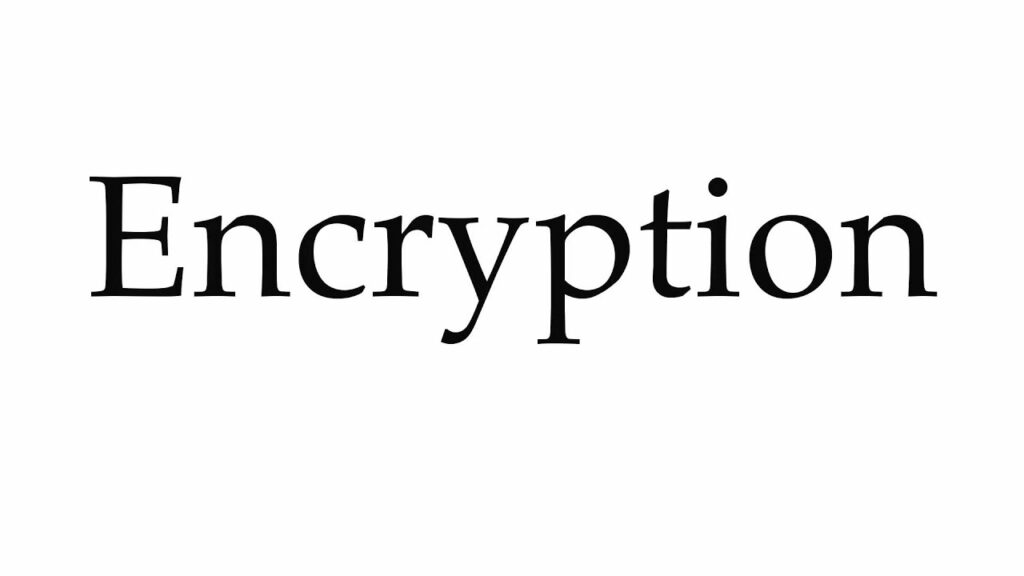As we continue to rely more and more on digital devices to store our sensitive information, concerns about data security have become increasingly prevalent. One of the ways in which Apple has sought to address these concerns is through the implementation of FileVault disk encryption. But what exactly is FileVault, and should you turn it on?
Put simply, FileVault is an encryption program built into Apple’s macOS operating system that scrambles the data on your computer’s hard drive to protect it from unauthorized access. When enabled, it requires a password to decrypt your data, meaning that even if your computer is stolen or hacked, your information remains secure. However, while FileVault can offer peace of mind when it comes to data security, it may not be the right choice for everyone. In this article, we’ll explore the pros and cons of turning on FileVault, and help you decide whether it’s the right choice for you.
Yes, you should turn on FileVault disk encryption for your Mac. FileVault is a built-in encryption program that provides data protection for your Mac by preventing unauthorized access. It is recommended to turn on FileVault disk encryption for your Mac for added protection.
To turn on FileVault disk encryption, you need to open System Preferences, select Security & Privacy, and click the FileVault tab. Then click the lock icon at the bottom left of the window to unlock the settings. Click the Turn On FileVault button, and follow the on-screen instructions.
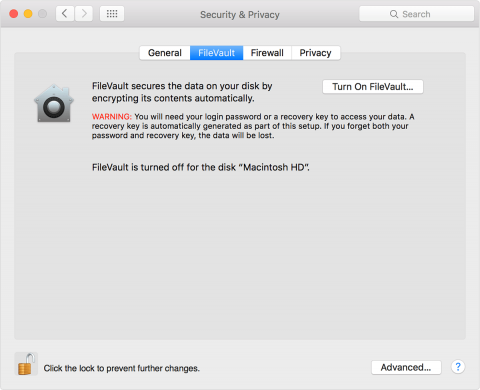
Should I Turn On FileVault Disk Encryption?
Disk encryption is an important security feature that allows users to store their data securely. FileVault disk encryption is a tool developed by Apple that provides a secure way to encrypt an entire hard drive. In this article, we will discuss the benefits of enabling FileVault disk encryption and the steps required to turn it on.
What is FileVault Disk Encryption?
FileVault disk encryption is a tool developed by Apple that provides full-disk encryption for Mac users. It works by encrypting the entire hard drive on the Mac, making it impossible for unauthorized users to access the data stored on the drive. FileVault is an important security feature that helps protect users’ data from unauthorized access.
FileVault also offers two-factor authentication, which requires users to enter both a password and a verification code in order to access their data. This helps to ensure that only authorized users can access the data stored on the drive.
Benefits of FileVault Disk Encryption
Using FileVault disk encryption can provide several benefits for Mac users. First, it helps protect users’ data from unauthorized access. Without FileVault, anyone with physical access to the Mac could gain access to the data stored on the drive. With FileVault enabled, this is not possible.
FileVault also helps to protect user data in the event that the Mac is lost or stolen. If the Mac is stolen, the data stored on the drive will be inaccessible to the thief unless they have the correct password or verification code. This helps protect user data from falling into the wrong hands.
How to Turn On FileVault Disk Encryption
Turning on FileVault disk encryption is a relatively simple process. First, open the System Preferences application on the Mac and select the Security & Privacy option. Then, select the FileVault tab and click on the lock icon in the bottom left corner. Enter the administrator password and click Unlock.
Once the FileVault tab is unlocked, click the Turn On FileVault button. This will start the encryption process. Once the encryption process is complete, the Mac will require a password or verification code in order to access the data stored on the drive.
Conclusion
FileVault disk encryption is an important security feature that helps protect user data from unauthorized access. It offers two-factor authentication and helps protect user data in the event that the Mac is lost or stolen. Turning on FileVault disk encryption is a relatively simple process that can provide significant benefits for Mac users.
Frequently Asked Questions
FileVault disk encryption is an important security feature that helps protect your Mac. It encrypts your entire drive, preventing unauthorized access to files and data stored on your Mac. Here are some commonly asked questions about FileVault disk encryption.
What is FileVault disk encryption?
FileVault disk encryption is a security feature that encrypts your entire drive and prevents unauthorized access to your data. It uses the XTS-AES-128 encryption algorithm to protect your data, which is the same encryption standard used by the U.S. government for data security. When FileVault is enabled, it encrypts all the data stored on your Mac, including photos, documents, and other sensitive information.
Should I turn on FileVault disk encryption?
Yes, it is recommended that you turn on FileVault disk encryption to protect your data from unauthorized access. FileVault disk encryption helps keep your data safe and secure, even if your Mac is lost or stolen. It also helps prevent malicious users from accessing your data without your permission.
How do I enable FileVault disk encryption?
To enable FileVault disk encryption, open the “Security & Privacy” pane in System Preferences. Click on the FileVault tab and then click the “Turn On FileVault” button. You will then be prompted to enter a password, which will be used to unlock your Mac. Once you have entered the password, the encryption process will begin and it may take a few hours to complete.
Is FileVault disk encryption secure?
Yes, FileVault disk encryption is a secure way to protect your data. It uses the XTS-AES-128 encryption algorithm, which is the same encryption standard used by the U.S. government for data security. Additionally, FileVault disk encryption requires a password to unlock the drive, so even if someone were to gain physical access to your Mac, they would not be able to access your data without the password.
How can I upgrade FileVault disk encryption?
If you want to upgrade your FileVault disk encryption to a more secure version, you can do so by opening the “Security & Privacy” pane in System Preferences. Click on the FileVault tab and then click the “Upgrade to FileVault 2” button. You will then be prompted to enter a password, which will be used to unlock your Mac. Once you have entered the password, the encryption process will begin and it may take a few hours to complete.
What is FileVault on a Mac? When Should You Enable FileVault?
In conclusion, turning on FileVault disk encryption is a wise decision for anyone concerned about the security of their data. The benefits of encryption are clear: it makes it much harder for anyone to access your data without your permission, even if they gain physical access to your device. While it may slightly slow down your computer, the increased security and peace of mind are worth it.
However, it’s important to remember that encryption is not a magic bullet. It won’t protect you from all types of attacks, and you should still take other measures to secure your data, such as regularly updating your software and using strong passwords. But overall, turning on FileVault is a simple and effective way to enhance the security of your Mac, and we highly recommend it to anyone who wants to keep their data safe.