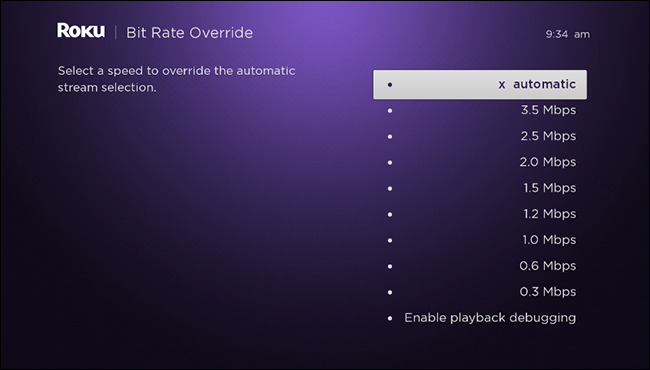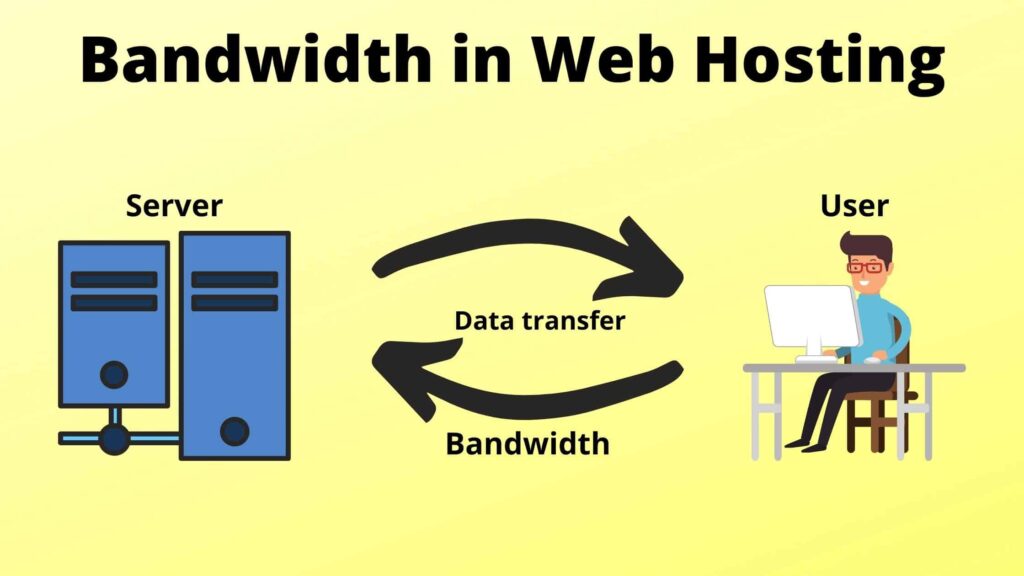As technology advances, internet usage has become an integral part of our daily routine. With the increased usage of streaming services, online gaming, and virtual meetings, the need for high-speed internet has become more important than ever. However, with limited bandwidth, the internet speed may slow down, affecting the overall user experience. If you are a PTCL user, it is possible to limit your bandwidth to ensure that all devices on your network can access the internet without compromising the speed.
In this article, we will guide you through the process of limiting bandwidth on your PTCL router. We will discuss the various methods that you can use to limit bandwidth, including the use of third-party applications and the built-in features of the PTCL router. You do not need to be a computer expert to follow the steps in this article. All you need is a basic understanding of your PTCL router and a willingness to optimize your internet speed. Let’s get started!

How to Limit Bandwidth on PTCL Router?
The need for limiting the bandwidth on PTCL routers is often seen in homes, offices, and other public places. Bandwidth limitation can ensure that the internet connection is used in an efficient and secure manner and can help prevent unauthorized access. This article will provide a step by step guide on how to limit the bandwidth on PTCL routers.
Step 1: Open Your Router Settings
The first step to limiting the bandwidth on your PTCL router is to open the router settings. To do this, you need to open the web browser and type in the router’s IP address. This address can be found on the back of the router. Once the router settings page has been opened, you will need to enter the router’s login credentials.
Step 2: Locate the Bandwidth Limitation Option
Once you have logged in to the router settings page, you will need to locate the bandwidth limitation option. This option will usually be located in the Advanced or Security section of the router settings. Once you have located the option, click on it to open the bandwidth limitation page.
Step 3: Set the Bandwidth Limit
The next step is to set the bandwidth limit for your connection. You will need to enter the desired limit in the provided field. This value should be entered in megabits per second (Mbps). Once you have entered the desired limit, click on the ‘Apply’ button to save the changes.
Step 4: Monitor Your Bandwidth Usage
Once you have set the bandwidth limit, you will need to monitor your bandwidth usage to ensure that it is not exceeding the limit. You can do this by using a bandwidth monitoring tool. This tool will provide you with detailed information about your bandwidth usage.
Step 5: Adjust Your Bandwidth Limit As Needed
If you find that your bandwidth usage is exceeding the limit that you have set, you can adjust the limit as needed. To do this, you will need to open the router settings page and adjust the limit in the provided field. Once the new limit has been set, click on the ‘Apply’ button to save the changes.
Step 6: Enable QoS Settings
The last step to limiting the bandwidth on your PTCL router is to enable the Quality of Service (QoS) settings. This setting will allow you to prioritize certain types of traffic over others. This can be useful for ensuring that important traffic such as video calls and gaming is given priority over other traffic. To enable QoS, you will need to open the router settings page and locate the QoS section. Once you have located the section, click on it to open the QoS settings page. Here, you will be able to configure the QoS settings as needed.
Frequently Asked Questions
Here you can find answers to some of the most common questions related to how to limit bandwidth on PTCL router.
How do I limit bandwidth on PTCL router?
To limit bandwidth on a PTCL router, you must first log into the router’s web-based configuration page. Once logged in, you can access the QoS (Quality of Service) settings. QoS settings allow you to prioritize bandwidth for certain types of traffic, such as streaming video or gaming. You can set limits for both download and upload speeds. It is important to note that these settings will only work for devices connected to the router via a wired connection.
Once you have set the desired limits, you will need to save the settings and then reboot the router for the settings to take effect. It is important to note that these settings will not take effect immediately after they are saved. You must reboot the router for the settings to take effect.
How do I know if my bandwidth limit is working?
You can use a bandwidth testing tool to determine if your bandwidth limit is working. These tools allow you to send a signal to a server and measure the response time and download/upload speeds. If the response time or download/upload speeds are lower than the limits you set, then you know that the bandwidth limit is working.
You can also use the router’s web-based configuration page to view the current bandwidth usage. This page will show you how much bandwidth each device is using at any given time. This can be a helpful way to monitor your bandwidth usage and ensure that the limits are working properly.
How can I increase my bandwidth?
If you find that your current bandwidth limit is not enough for your needs, you can increase it by adjusting the QoS settings on the router. This will allow you to prioritize certain types of traffic and increase the overall bandwidth limit. It is important to note that this may reduce the performance of other connected devices, so it is important to carefully consider the trade-offs before increasing the bandwidth limit.
You can also increase your bandwidth by upgrading your internet plan. This will give you access to higher download and upload speeds, allowing you to do more with your internet connection. However, it is important to note that this will likely come with an additional cost.
How do I reset my PTCL router?
If you need to reset your PTCL router, you can do so by pressing the reset button on the back of the router. This will reset all settings to their factory defaults, including the bandwidth limits. It is important to note that this will also remove any saved Wi-Fi passwords, so you will need to re-enter them after the reset is complete.
Once you have reset the router, you can log into the web-based configuration page and reconfigure the QoS settings. This will allow you to set the desired download and upload limits, as well as prioritize certain types of traffic.
How do I secure my PTCL router?
Securing your PTCL router is an important step to ensure that your network is safe from malicious actors. The first step is to choose a strong password for the router’s web-based configuration page. This password should be unique and should not be shared with anyone.
You should also enable WPA2 encryption for the Wi-Fi network. WPA2 encryption is the strongest form of wireless encryption and will help to protect your network from hackers. Additionally, you should enable the router’s firewall, which will help to protect your network from malicious traffic.
How to limit internet speed on PTCL Modem
In conclusion, limiting the bandwidth on your PTCL router can be a helpful tool to ensure a smoother internet experience for everyone in the household. From gaming to streaming, there are many reasons why we rely on a stable and fast internet connection. By following the steps outlined above, you can easily limit the bandwidth on your PTCL router and ensure that everyone can enjoy the internet without any lag or interruptions.
Remember, it is important to communicate with your family members or roommates about your decision to limit the bandwidth. By setting expectations and explaining the reasons behind your actions, you can avoid any misunderstandings or conflicts. With a little bit of patience and cooperation, you can create a harmonious internet environment that meets everyone’s needs. So go ahead and take control of your PTCL router today!