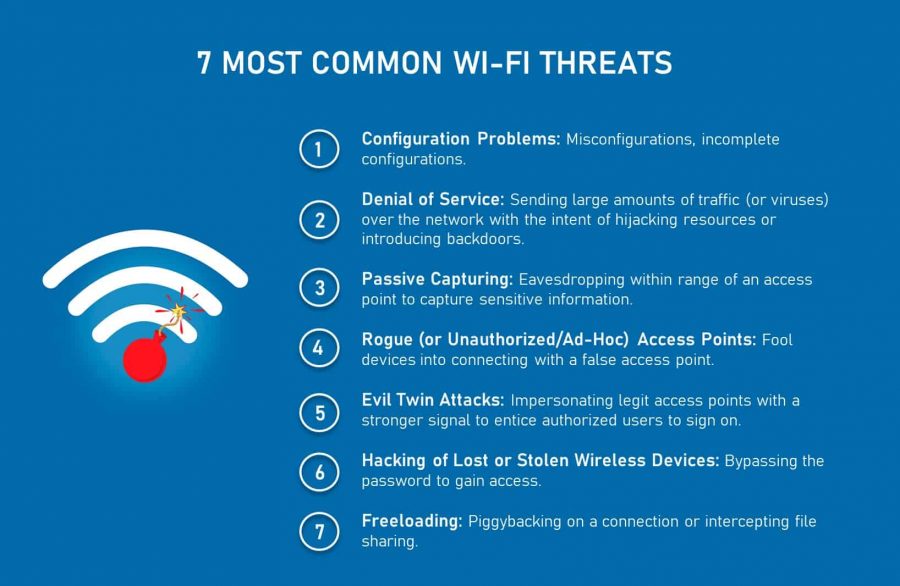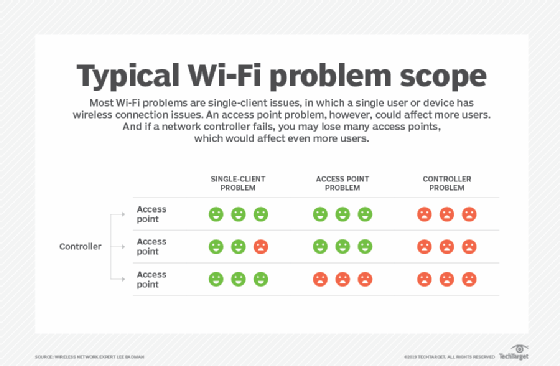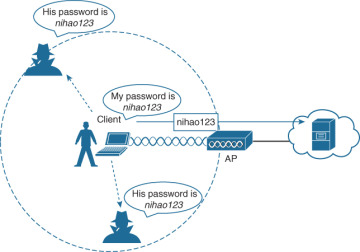Wireless networking has become an integral part of our daily lives, providing us with convenient and fast internet access. However, at times, it can be frustrating when we are unable to connect to a specific Wi-Fi network due to incorrect login credentials or other issues. In such cases, having the BSSID of the network can prove to be a valuable tool that can help in troubleshooting the issue. But what exactly is BSSID, and how can one obtain it?
In simple terms, BSSID (Basic Service Set Identifier) is a unique identifier assigned to each wireless access point (WAP) or router that broadcasts a Wi-Fi signal. This identifier is used to distinguish one wireless network from another and is a critical component in establishing a connection to a network. In this article, we will explore different methods of obtaining the BSSID of a wireless network, which can prove to be immensely helpful in various scenarios, including troubleshooting connectivity issues, analyzing network performance, and even identifying potential security threats. So, let’s dive in and learn how to get BSSID of a wireless network!
Finding the BSSID of a wireless network is easy and can be done in just a few steps. First, open your network settings on your device and locate the network you are trying to get the BSSID for. Next, click on the network and select the “Details” or “Advanced” tab. This will provide you with the BSSID for that particular network.
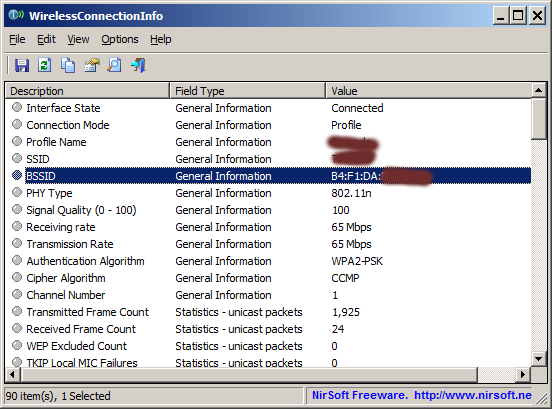
How to Get BSSID of Wireless Network
BSSID (Basic Service Set Identifier) is the unique identifier of a wireless network. It is also known as the MAC address (Media Access Control address) of a wireless access point or router. It is a unique identifier assigned to each device connected to a network or a wireless router. In order to get the BSSID of a wireless network, there are several methods that can be used.
Using Windows Command Prompt
The first method is to use the Windows command prompt. In the command prompt window, type “netsh wlan show networks mode=bssid”. This will display the BSSID of all the available wireless networks in the area. This method works for both Windows 7 and Windows 8.
Another way to find the BSSID of a wireless network is to use the “ipconfig” command. This command will display the IP address and the BSSID of the wireless network. To use this command, type “ipconfig /all” in the command prompt window. This will display all the IP addresses and the BSSID of all the available wireless networks in the area.
Using Third-Party Software
The second method is to use third-party software. There are several third-party software programs available that can be used to get the BSSID of a wireless network. These programs usually have an option to scan for wireless networks and then display the BSSID of the network. Some of the popular third-party software programs include NetStumbler, inSSIDer and Wireless Network Watcher.
These programs are available for both Windows and Mac OS X operating systems. They usually require you to install the software on your computer, and then you can use it to scan for wireless networks and display their BSSID. Some of these programs also have other features such as displaying the signal strength of the networks and the security settings of the networks.
Using a Smartphone
The third method is to use a smartphone. Most smartphones have a built-in Wi-Fi scanner that can be used to scan for wireless networks and display their BSSID. To use this method, open the Wi-Fi settings on your smartphone and then select the “Scan” option. This will display the BSSID of all the available wireless networks in the area.
If your smartphone does not have a built-in Wi-Fi scanner, you can download a third-party app from the app store. These apps usually have an option to scan for wireless networks and then display the BSSID of the network. Some of the popular apps include Wi-Fi Scanner, inSSIDer and Wireless Network Watcher.
Frequently Asked Questions
Here you will find answers to the most commonly asked questions about how to get the BSSID of a wireless network.
What is a BSSID?
A BSSID (Basic Service Set Identifier) is a unique identifier that is assigned to a wireless access point (WAP) or router. It is used to identify and authenticate a specific WAP or router. It is also used to group multiple WAPs and routers into a single network, which is known as a Basic Service Set (BSS).
How do I get the BSSID of a wireless network?
The BSSID of a wireless network can usually be obtained by using a wireless scanner app or by using the command line interface (CLI) of a computer. Wireless scanner apps can be used to scan for wireless networks in the vicinity and to retrieve the BSSID. To use the CLI, you will need to enter the command “iwconfig” to get a list of all the wireless networks in range, which will include the BSSID for each network.
What is the difference between a BSSID and a SSID?
A BSSID (Basic Service Set Identifier) is a unique identifier assigned to a wireless access point (WAP) or router. An SSID (Service Set Identifier) is a unique name assigned to a wireless network. The BSSID is used to identify and authenticate a specific WAP or router, while the SSID is used to identify the wireless network itself.
What is the difference between a BSSID and a MAC address?
A BSSID (Basic Service Set Identifier) is a unique identifier assigned to a wireless access point (WAP) or router. A MAC address (Media Access Control address) is a unique identifier assigned to a network interface controller (NIC) on a computer. The BSSID is used to identify and authenticate a specific WAP or router, while the MAC address is used to identify the computer or device on the network.
What is the format of a BSSID?
A BSSID (Basic Service Set Identifier) is usually a 12-digit hexadecimal number that is divided into 6 sets of two characters. The first 3 sets represent the manufacturer of the device, while the last 3 sets represent the unique identifier of the device. It is usually written in the form of a colon-separated string, such as “00:11:22:33:44:55”.
In conclusion, getting the BSSID of a wireless network is an important step in troubleshooting Wi-Fi network issues. By understanding the unique identifier of a network, you can identify potential conflicts or interference that may be causing connectivity problems. With the right tools and techniques, obtaining the BSSID of a network can be a straightforward process.
However, it is important to note that obtaining the BSSID of a wireless network should only be done for legitimate reasons. Unauthorized access to a network can result in serious legal consequences. As a responsible user, it is important to always respect the privacy and security of others. By following the proper protocols, you can ensure that you are able to obtain the necessary information without causing harm or violating anyone’s rights.