As a programmer, you may have come across situations where you need to disable a specific line of code temporarily. This is where commenting comes in handy. Commenting allows you to add notes or disable a line of code without deleting it entirely. But what happens when you need to reactivate that line of code? That’s where uncommenting comes in.
Uncommenting is the process of removing the commenting syntax from a line of code so that it becomes active again. If you are using Visual Studio, you may be wondering how to uncomment code efficiently. In this article, we will guide you through the steps involved in uncommenting code in Visual Studio, making your coding experience more comfortable and efficient. Whether you are a beginner or an experienced programmer, read on to learn how to uncomment in Visual Studio.
- Open Visual Studio.
- Select the text that you want to uncomment.
- Press Ctrl+K, Ctrl+U to uncomment the selected lines.
- Alternatively, you can right-click the selected text and select Uncomment.
VS Code vs Visual Studio
| Features | VS Code | Visual Studio |
|---|---|---|
| Uncomment | Ctrl+K, Ctrl+U | Ctrl+K, Ctrl+U |
| Syntax Highlighting | Yes | Yes |
| Debugging | Yes | Yes |
| Code Completion | Yes | Yes |

How to Uncomment in Visual Studio?
Developers and programmers often need to comment or uncomment code in Visual Studio. Whether you’re a newbie or experienced, knowing how to uncomment code in Visual Studio quickly and efficiently will save you time and effort. In this article, we’ll explain how to uncomment in Visual Studio and discuss the different ways to do so.
Shortcut Method
The quickest and easiest way to uncomment code in Visual Studio is to use the keyboard shortcut. To uncomment a line or multiple lines of code, select the code you want to uncomment, then press the Ctrl + K and Ctrl + U keys at the same time. This will remove the comment symbol from the selected code.
You can also use the keyboard shortcut to uncomment multiple lines. To do this, select the lines you want to uncomment, then press Ctrl + K and Ctrl + U. This will remove the comment symbol from the selected lines.
Right-Click Method
Another way to uncomment code in Visual Studio is to use the right-click method. To do this, select the line or lines of code you want to uncomment, right-click, then select the “Uncomment” option from the menu. This will remove the comment symbol from the selected code.
You can also use the right-click method to uncomment multiple lines. To do this, select the lines you want to uncomment, right-click, then select the “Uncomment” option from the menu. This will remove the comment symbol from the selected lines.
Edit Menu Method
You can also use the Edit menu to uncomment code in Visual Studio. To do this, select the line or lines of code you want to uncomment, then click the “Edit” menu and select the “Comment Selection” option. This will remove the comment symbol from the selected code.
You can also use the Edit menu to uncomment multiple lines. To do this, select the lines you want to uncomment, then click the “Edit” menu and select the “Comment Selection” option. This will remove the comment symbol from the selected lines.
Frequently Asked Questions
How to uncomment in Visual Studio?
What is a comment in Visual Studio?
A comment in Visual Studio is a line of code that is not executed by the compiler. It is used to provide a description of the code or to add notes to yourself or other developers that may be working on the same project. Comments are usually preceded by a double forward slash (//) or a slash and an asterisk (/*).
How do I uncomment in Visual Studio?
To uncomment in Visual Studio, select the text you wish to uncomment, then press Ctrl+K, Ctrl+U. This will remove the comment symbols and the text will be executed by the compiler. You can also select the text and right-click, then select “Uncomment Selection” from the context menu. If you have multiple lines of comments, you can select them all and press Ctrl+K, Ctrl+U to uncomment all of them at once.

how to comment or uncomment in vs code || visualstudio code
In conclusion, learning how to uncomment in Visual Studio is a simple yet essential skill for any programmer. Whether you are working on a small project or a large one, commenting and uncommenting code can save you time and effort, making your coding experience more efficient and enjoyable. By following the steps outlined in this article, you can quickly and easily uncomment code in Visual Studio and get back to focusing on the task at hand.
Overall, Visual Studio is a powerful tool that can help you write and develop code with ease. Knowing how to uncomment code is just one of the many skills you will need to master as a programmer. By taking the time to learn and practice these skills, you will be able to improve your coding abilities and become a better programmer overall. So, go ahead and give it a try – you may be surprised by how much easier your coding projects become!



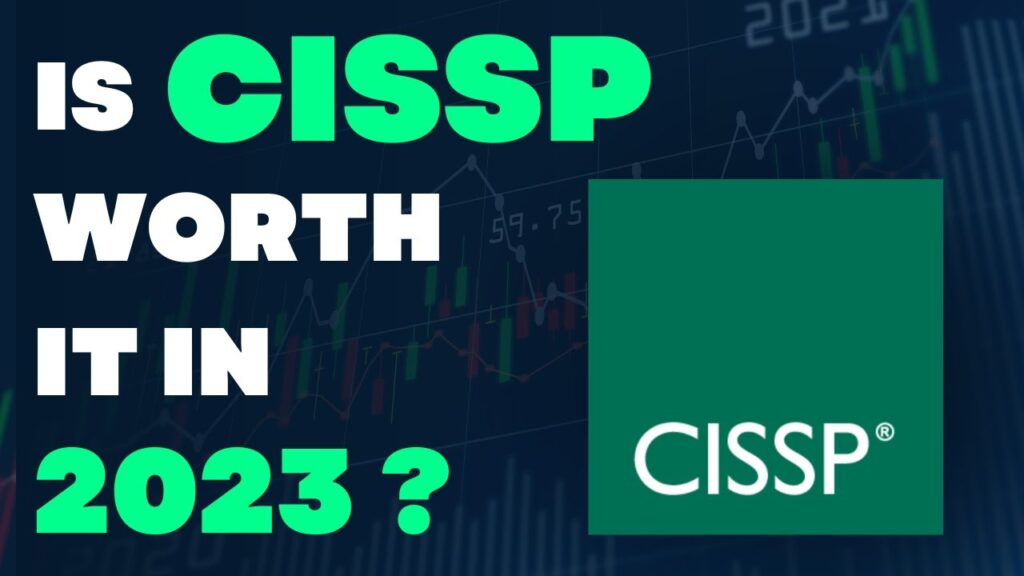
I stumbled upon this post and found it to be a great resource. Thanks for sharing!
Полностью актуальные события модного мира.
Важные новости самых влиятельных подуимов.
Модные дома, торговые марки, высокая мода.
Самое приятное место для трендовых людей.
https://foodrecipeai.com
Точно трендовые события мировых подиумов.
Абсолютно все новости мировых подуимов.
Модные дома, лейблы, гедонизм.
Самое лучшее место для трендовых людей.
https://foodrecipeai.com
Очень актуальные новинки модного мира.
Важные события всемирных подуимов.
Модные дома, лейблы, гедонизм.
Самое лучшее место для трендовых хайпбистов.
https://foodrecipeai.com
Interesting horlogerie news and events. Fresh collections, models. Up to date news about legendary watch companies.
https://foodrecipeai.com
Полностью трендовые новинки модного мира.
Все эвенты мировых подуимов.
Модные дома, лейблы, haute couture.
Новое место для стильныех людей.
https://foodrecipeai.com
Точно стильные новинки мира fashion.
Важные эвенты мировых подуимов.
Модные дома, бренды, haute couture.
Свежее место для трендовых хайпбистов.
https://foodrecipeai.com
Несомненно стильные новости мировых подиумов.
Все события мировых подуимов.
Модные дома, торговые марки, гедонизм.
Самое лучшее место для модных хайпбистов.
https://foodrecipeai.com
Fashion, luxe, hedonism
Good style startpage for hypebeasts and cute people.
Podium news, events. Last collections, collaborations, limited editions.
https://foodrecipeai.com
Style, luxe, travel
Perfect style home for hypebeasts and cute people.
Fashion news, events. New collections, collaborations, limited editions.
https://foodrecipeai.com
Полностью стильные новинки мира fashion.
Абсолютно все события известнейших подуимов.
Модные дома, торговые марки, гедонизм.
Свежее место для модных хайпбистов.
https://foodrecipeai.com
Style, luxury, hedonism
Best style site for hypebeasts and stylish people.
Fashion news, events. Fresh collections, collaborations, drops.
https://foodrecipeai.com
great site
Точно важные события мира fashion.
Важные эвенты мировых подуимов.
Модные дома, бренды, гедонизм.
Приятное место для стильныех людей.
doorpicker.com
Все трендовые новости часового искусства – новые новинки именитых часовых компаний.
Все коллекции хронографов от бюджетных до экстра роскошных.
doorpicker.com
Абсолютно важные новинки мира fashion.
Важные события известнейших подуимов.
Модные дома, лейблы, высокая мода.
Самое приятное место для трендовых хайпбистов.
doorpicker.com
свежие события для любителей модного шоппинга
Новости, события, модные образы, мероприятия, дропы, подиум.
https://doorpicker.com/
LeCoupon: трендовые события для любителей модного шоппинга
Новости, события, модные образы, мероприятия, дропы, подиум.
Очень важные новинки индустрии.
Исчерпывающие события всемирных подуимов.
Модные дома, бренды, высокая мода.
Интересное место для трендовых людей.
contributingtogether.com
Точно трендовые события моды.
Все новости самых влиятельных подуимов.
Модные дома, бренды, haute couture.
Приятное место для модных хайпбистов.
contributingtogether.com
Самые трендовые новости моды.
Все эвенты самых влиятельных подуимов.
Модные дома, бренды, haute couture.
Самое лучшее место для стильныех хайпбистов.
contributingtogether.com
Несомненно важные новинки подиума.
Важные события мировых подуимов.
Модные дома, бренды, гедонизм.
Свежее место для стильныех хайпбистов.
contributingtogether.com
Несомненно важные новости модного мира.
Важные новости мировых подуимов.
Модные дома, лейблы, гедонизм.
Приятное место для трендовых хайпбистов.
Наиболее трендовые новости индустрии.
Очень важные новости мировых.
Все события лучших подуимов.
Модные дома, бренды, высокая мода.
Лучшее место для модных людей.
Абсолютно свежие события подиума.
Актуальные мероприятия известнейших подуимов.
Модные дома, бренды, высокая мода.
Лучшее место для стильныех хайпбистов.
Очень трендовые события подиума.
Несомненно важные новинки индустрии.