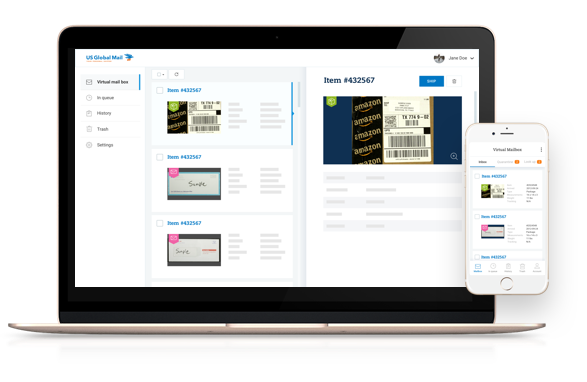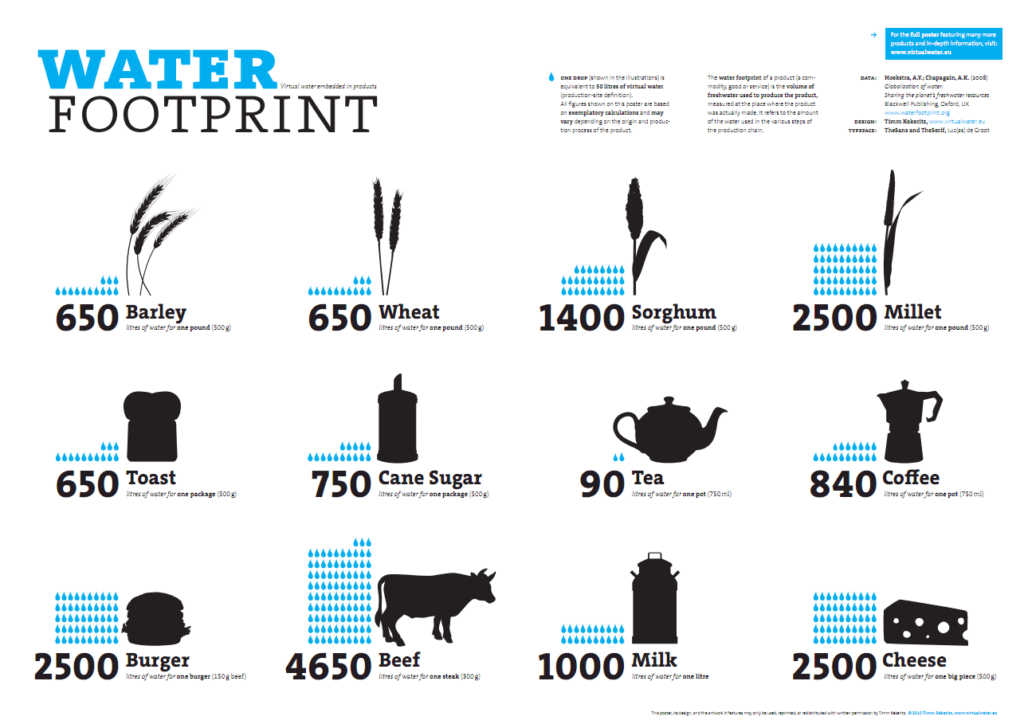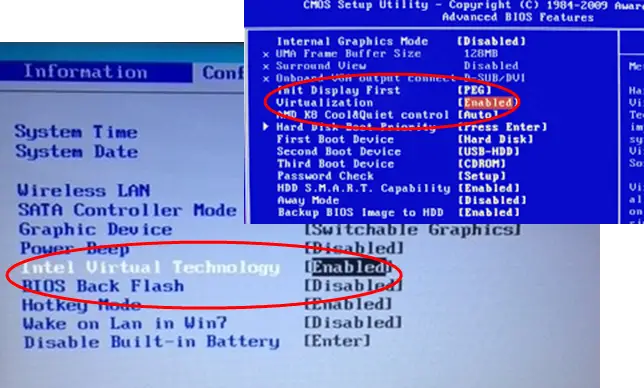Karaoke is a fun and exciting way to enjoy music with your friends and family. It’s a great way to showcase your singing talent and have a good time. With the advancements in technology, karaoke has become more accessible and convenient than ever before. Virtual DJ is a popular software that lets you mix and play music on your computer. You can also use it to host a karaoke party at home. In this article, we’ll show you how to do karaoke on Virtual DJ and create an unforgettable karaoke experience.
Virtual DJ is a versatile software that lets you play and mix music from different sources. It also has features that allow you to add effects, loops, and samples to your music. With the karaoke plugin, you can add lyrics to your music and create a karaoke experience. You can even customize the lyrics and adjust the timing to match the music. In the following paragraphs, we’ll guide you through the step-by-step process of adding karaoke to Virtual DJ and make your karaoke party a hit.
- Download and install Virtual DJ from the official website.
- Go to the playlist and add a karaoke track to the Playlist.
- Adjust the microphone settings to ensure good sound quality.
- Start playing the karaoke track through the speakers.
- Start singing with the karaoke track.
- Adjust the mic and speaker levels as required.
- Once the karaoke track is finished, stop playing it.
Comparing Karaoke on Virtual DJ to Other Software
| Software | Setup | Features |
|---|---|---|
| Virtual DJ | Easy | Many features, custom skins, and transitions |
| Serato DJ | Intermediate | Large library of samples and loops |
| Traktor Pro | Advanced | Advanced sound effects and tempo control |

How to Do Karaoke on Virtual DJ
Karaoke is a fun way to entertain yourself and others. It can be done professionally or just as a fun activity. Virtual DJ is a popular software used by DJs and karaoke hosts to create and play music. With the help of Virtual DJ, you can easily turn your home into a karaoke bar. Read on to learn how to do karaoke on Virtual DJ.
1. Download and Install the Virtual DJ Software
The first step is to download and install the Virtual DJ software on your computer. You can find the software on the official website of Virtual DJ. Once you have downloaded it, install it on your computer and open the program. You should then be able to see the main screen of the software.
The next step is to find the karaoke section. You can do this by clicking on the “Karaoke” tab located on the left side of the main screen. This tab will take you to the karaoke section of the software. Here, you can choose from a variety of karaoke songs and playlists.
2. Choose Your Karaoke Songs
Once you have opened the karaoke section, you can start selecting the songs you would like to sing. You can search for specific songs or browse through the library of pre-made playlists. When you find a song you want to sing, click on the song title to add it to your karaoke playlist.
You can also create your own custom karaoke playlist. To do this, simply click on the “Create Playlist” button located at the top of the karaoke section. This will open a new window where you can add songs to your playlist.
3. Set Up the Audio
Once you have selected the songs you would like to sing, you need to set up the audio. To do this, click on the “Audio Setup” tab located in the upper right corner of the main screen. This will open a window where you can adjust the volume and other audio settings.
Once you are done setting up the audio, you can close the window and return to the main screen. Now, you are ready to start singing!
4. Start Singing
Now that you have set up the audio, you can start singing. To begin, click on the “Play” button located at the bottom of the main screen. This will start the karaoke session and the song will begin playing. As you sing, the words of the song will appear on the screen.
When you are done singing, you can click the “Stop” button to end the session. You can then click the “Playlist” tab to view the songs you have already sung. This will allow you to keep track of the songs you have already sang.
5. Record Your Performance
If you want to save your performance to share with others, you can easily do so using Virtual DJ. To record your performance, click on the “Record” button located in the upper right corner of the main screen. This will open a new window where you can adjust the recording settings.
Once you are done adjusting the settings, click the “Start Recording” button to begin recording your performance. When you are done singing, click the “Stop Recording” button to stop the recording. Your performance will then be saved and you can share it with others.
Frequently Asked Questions
Karaoke is a popular form of entertainment in which amateur singers sing along to a pre-recorded track. Virtual DJ is a popular computer program for DJs and music producers that enables users to mix and scratch audio files. Here are some frequently asked questions about how to do karaoke on Virtual DJ.
How do I set up karaoke on Virtual DJ?
Setting up karaoke on Virtual DJ is a relatively simple process. The first step is to find karaoke tracks that are compatible with the program. Many online music stores offer tracks that are specifically designed for Virtual DJ. Once you have found the tracks you want to use, download them to your computer and add them to your Virtual DJ library.
The next step is to set up the track in Virtual DJ. Open the track in the program and adjust the settings to ensure that the vocals are loud enough to be heard over the music. Once you are happy with the settings, you can start playing the track in Virtual DJ and let your guests sing along.
How do I add effects to karaoke tracks in Virtual DJ?
Adding effects to karaoke tracks in Virtual DJ is a great way to add variety and excitement to your karaoke sessions. To add effects to a track, first open the track in Virtual DJ. Then, select the “Effects” tab and choose which effects you want to add. You can adjust the settings for each effect to get the desired sound. Once you are happy with the effects, click “Apply” to save them to the track.
Once the effects have been applied, you can start playing the track in Virtual DJ and sing along with the effects. This is a great way to enhance the karaoke experience and keep your guests entertained.
How do I adjust the volume of the vocals in Virtual DJ?
Adjusting the volume of the vocals in Virtual DJ is a simple process. Open the track in the program and select the “Gain” tab. Here, you can adjust the gain level for the vocals to ensure that they are loud enough to be heard over the music. Once you have adjusted the gain level, click “Apply” to save your changes.
It is also possible to adjust the volume of the vocals on the fly while the track is playing. To do this, select the “Effects” tab and select the “Gain” effect. Here, you can adjust the gain level and apply the changes without having to stop the track.
How do I add lyrics to a karaoke track in Virtual DJ?
Adding lyrics to a karaoke track in Virtual DJ is a great way to make the karaoke experience more enjoyable for your guests. To add lyrics to a track, first open the track in the program. Then, select the “Lyrics” tab and type in the lyrics for the track. Once you are happy with the lyrics, click “Apply” to save them to the track.
Once the lyrics have been added, you can start playing the track in Virtual DJ and your guests can sing along with the lyrics. This is a great way to make karaoke more interactive and enjoyable for everyone.
How do I record my karaoke sessions in Virtual DJ?
Recording your karaoke sessions in Virtual DJ is a great way to capture the memories of your karaoke night. To record a session, first open the track in the program and select the “Record” tab. Here, you can choose the recording format and click “Start Recording” to begin the session.
Once the session has been recorded, you can save it to your computer or upload it to an online sharing site. This is a great way to keep a record of your karaoke sessions and share them with your friends and family.
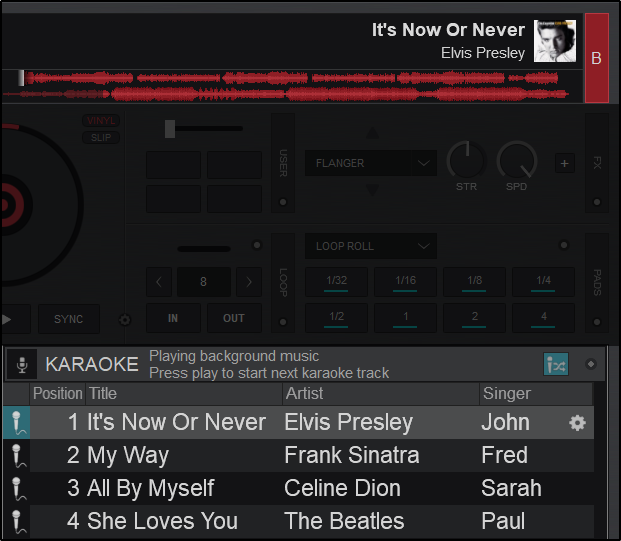
How To Use Virtual DJ For a Professional Karaoke Show
In conclusion, virtual DJ software is an excellent tool for hosting karaoke parties in the comfort of your own home. With its vast library of songs and easy-to-use interface, you can easily create a customized playlist and sing your heart out to your favorite tunes. By following the steps outlined in this guide, you will be able to set up your virtual DJ software for karaoke and impress your friends and family with your singing skills.
Remember, the key to a successful virtual karaoke party is to have fun and let loose. Don’t be afraid to try new songs and experiment with different effects to make your performance stand out. With a little practice and the right tools, you can become the karaoke king or queen in no time. So, grab your microphone and get ready to rock the virtual stage with your amazing vocal talents!