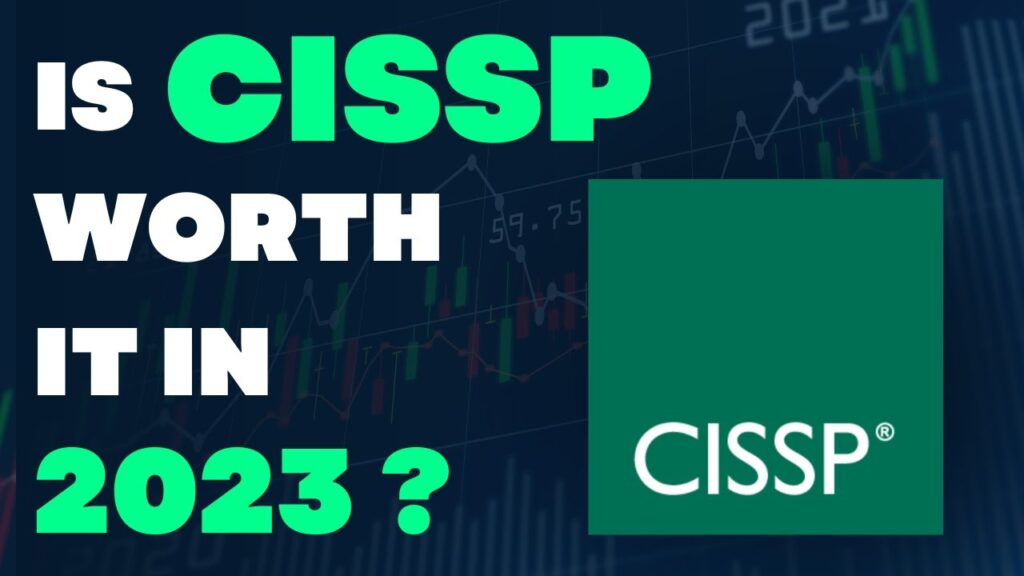In today’s digital age, photography has become an essential part of our lives. With the advancement of technology, we can now capture our precious moments in high quality with digital cameras. One such camera is the Canon camera, a popular choice among photographers of all levels. However, transferring the photos from the camera to a computer can be a daunting task for many. In this article, we will guide you through the process of connecting your Canon camera to your computer and transferring your photos seamlessly.
Connecting your Canon camera to your computer is a crucial step in the workflow of any photographer. Whether you are a professional photographer or a hobbyist, you need to transfer your photos from your camera to your computer to edit, store, and share them. The process might seem complicated at first, but with a little guidance, you can easily connect your Canon camera to your computer and transfer your photos in no time. In this article, we will provide you with step-by-step instructions on how to connect your Canon camera to your computer and transfer your photos like a pro. So, let’s get started and explore the world of photography together!
- Ensure your camera is switched on and the memory card is inserted.
- Connect your camera to the computer via the USB cable.
- If requested, select the option to “PC/printer”.
- Select the “Storage” option on your camera and confirm the connection.
- Your computer will detect the camera and the drive will appear in the “My Computer” window.
- Double-click the drive and you can then access the photos and videos stored on the memory card.

Connect Canon Camera to Computer
Connecting a Canon camera to a computer can be a simple process. With the right supplies and the correct steps, you can easily transfer photos from your Canon camera to your computer. Before you can connect the camera to your computer, there are several supplies that you will need.
Supplies Needed
To connect your Canon camera to your computer, you will need a USB cable. The USB cable should be the one that came with the camera. If this cable is not available, you can purchase one that is compatible with the camera. You also need a computer that is equipped with a USB port.
In addition to the USB cable and the computer, you will need a card reader. This is an optional item, but it is highly recommended. The card reader will allow you to transfer photos from the memory card in the camera to your computer.
Connecting the Camera
Once you have all of the supplies that you need, you can begin connecting the camera to the computer. First, plug the USB cable into the camera and the other end into the computer. When the connection is made, the computer will recognize the camera and will display a prompt asking what you would like to do.
At this point, you can choose to transfer photos from the memory card in the camera to the computer. To do this, you will need to remove the memory card from the camera and insert it into the card reader. Once the card is inserted, the computer will recognize it and you can begin transferring the photos.
Transferring Photos
Once you have connected the camera to the computer, you can begin transferring photos from the memory card to the computer. To do this, open the folder that contains the photos on the memory card. Select the photos that you want to transfer and then drag them to the desired folder on the computer.
Once the photos are transferred, you can view them by opening the folder on the computer. You can also edit, print, or share the photos as desired. When you are finished transferring the photos, you can disconnect the camera from the computer by unplugging the USB cable.
Frequently Asked Questions
Here you can find answers for the most commonly asked questions regarding connecting a Canon camera to a computer.
How do I connect my Canon camera to my computer?
You can connect your Canon camera to your computer via a USB cable. First, make sure that your camera is powered off. Connect one end of the USB cable to your camera’s USB port and the other end to a USB port on your computer. Your computer should automatically detect the connection and your camera should appear as a removable disk.
How do I transfer images from my Canon camera to my computer?
Once your Canon camera is connected to your computer, you can transfer images from your camera to your computer. You can do this by using the camera’s software, or by using a file transfer program such as Windows Explorer. If you are using Windows Explorer, open the folder containing the images on your camera and drag and drop the images to your computer.
What type of USB cable do I need to connect my Canon camera to my computer?
The type of USB cable you need to connect your Canon camera to your computer will depend on the model of your camera. Most Canon cameras use a standard USB-A to USB-B cable, which is a standard cable used for many electronic devices. Check the manual for your camera to make sure you are using the correct type of cable.
What should I do if my computer is not recognizing my Canon camera?
If your computer is not recognizing your Canon camera, there may be a few possible causes. First, make sure the USB cable is securely connected to both the camera and the computer. If the connection is secure, try unplugging the USB cable and plugging it back in. If that doesn’t work, try restarting your computer. If the problem persists, you may need to update the drivers for your camera.
Can I use my Canon camera as a webcam?
Yes, you can use your Canon camera as a webcam. This can be done with the help of third-party software such as EOS Webcam Utility. This software allows you to connect your Canon camera to your computer and use it as a webcam for video chats and streaming. The software also allows you to adjust camera settings such as focus, white balance, and exposure.

How to Connect Canon Camera to Laptop & Desktop Computers
In conclusion, connecting your Canon camera to your computer is an essential process for transferring and editing your photos and videos. By following the above steps, you can quickly and easily connect your Canon camera to your computer and start editing your pictures and videos. Remember to check that your camera is compatible with your computer and choose the appropriate cable for your camera. With these simple steps, you can start organizing and editing your photos and videos like a professional.
Additionally, once you have connected your camera to your computer, you can explore various photo and video editing tools to enhance your creations further. You can crop, resize, adjust brightness and contrast, and even add filters to your pictures. Similarly, you can edit your videos by adding music, special effects, and transitions. By using your creativity and experimenting with different editing features, you can create stunning visuals that capture your memories perfectly. So, go ahead and connect your Canon camera to your computer today, and unleash your creative potential.